win10怎么设置时间同步 win10时间同步服务器设置方法
win10怎么设置时间同步?win10时间同步服务器设置方法教程。众所周知,我们手动设置系统时间多少都会有误差的,而设置使用时间同步服务器的时候也会容易出错,Windows 时间服务器不在中国,在Win10系统中使用时间同步时,容易出错。在Win10系统中,我们可以设置一个国内的时间同步服务器。下面我们来看看win10怎么设置时间同步、win10时间同步服务器设置方法。
访问:

一、win10怎么设置时间同步?
1、我们右击桌面左下角“开始菜单”——选择「控制面板」——找到「时钟、语言和区域」——「日期和时间」。
2、在「日期和时间」界面中,我们选择「Internet 时间」选项卡,选择【更改设置】。
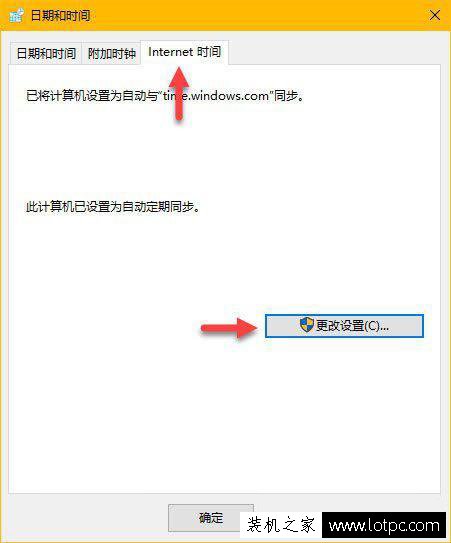
3、这时进入Internet时间设置界面中,勾选「与 Internet 时间服务器同步」选项,在「服务器」下拉列表中选择一个时间服务器地址之后点击「立即同步」按钮即可。
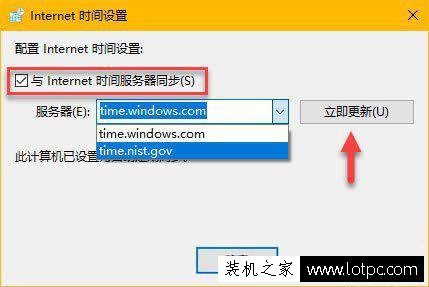
之后,我们的电脑时间就可以与服务器同步了。
[!--empirenews.page--]
二、Win10如何修改时间同步服务器?
1、如果你需要手动设置其它时间服务器地址,我们将服务器地址输入或粘贴到「服务器」地址栏中,之后再点击「立即同步」按钮即可。
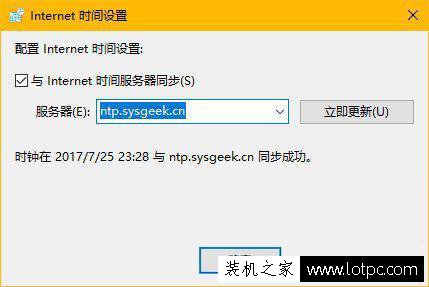
2、添加新时间服务器配置后,在「Internet 时间」选项卡中点击「立即同步」按钮可以快速验证是否能够正常工作。如果一切正常,将提示时钟已成功同步的消息,其中包含 NTP 服务器地址以及同步的日期和时间。
附:
(1)国内时间同步服务器:
210.72.145.44 (国家授时中心服务器IP地址)
ntp.sjtu.edu.cn 或 202.120.2.101 (上海交通大学网络中心NTP服务器地址)
s1a.time.edu.cn 北京邮电大学
s1b.time.edu.cn 清华大学
s1c.time.edu.cn 北京大学
s1d.time.edu.cn 东南大学
s1e.time.edu.cn 清华大学
s2a.time.edu.cn 清华大学
s2b.time.edu.cn 清华大学
s2c.time.edu.cn 北京邮电大学
s2d.time.edu.cn 西南地区网络中心
s2e.time.edu.cn 西北地区网络中心
s2f.time.edu.cn 东北地区网络中心
s2g.time.edu.cn 华东南地区网络中心
s2h.time.edu.cn 四川大学网络管理中心
s2j.time.edu.cn 大连理工大学网络中心
s2k.time.edu.cn CERNET桂林主节点
s2m.time.edu.cn 北京大学
(2)国外时间同步服务器:
133.100.11.8 日本 福冈大学
time-a.nist.gov 或 129.6.15.28 NIST,Gaithersburg,Maryland
time-b.nist.gov 或 129.6.15.29 NIST,Gaithersburg,Maryland
time-a.timefreq.bldrdoc.gov 或 132.163.4.101 NIST,Boulder,Colorado
time-b.timefreq.bldrdoc.gov 或 132.163.4.102 NIST,Boulder,Colorado
time-c.timefreq.bldrdoc.gov 或 132.163.4.103 NIST,Boulder,Colorado
utcnist.colorado.edu 或 128.138.140.44 University of Colorado,Boulder
time.nist.gov 或 192.43.244.18 NCAR,Boulder,Colorado
time-nw.nist.gov 或 131.107.1.10 Microsoft,Redmond,Washington
nist1.symmetricom.com 或 69.25.96.13 Symmetricom,San Jose,California
nist1-dc.glassey.com 或 216.200.93.8 Abovenet,Virginia
nist1-ny.glassey.com 或 208.184.49.9 Abovenet,New York City
nist1-sj.glassey.com 或 207.126.98.204 Abovenet,San Jose,California
nist1.aol-ca.truetime.com 或 207.200.81.113 TrueTime,AOL facility,Sunnyvale,California
nist1.aol-va.truetime.com 或 64.236.96.53 TrueTime,AOL facility,Virginia
[!--empirenews.page--]
三、如何添加多个Win10时间同步服务器?
在「日期和时间」设置可以将「Internet 时间」更改为任意时间服务器,但列表中仅允许用户存储一个额外的 NTP 服务器条目。如果要在「服务器」列表中添加多个 NTP 地址,则需要更改注册表。
1、使用“ Windows + R ”快捷键打开「运行」——执行“regedit”打开注册表编辑器。
2、定位到如下地址:
Hkey_LOCAL_MACHINESOFTWAREMicrosoftWindowsCurrentVersionDateTimeServers
3、在 Server 注册表项中新建「字符串值」。
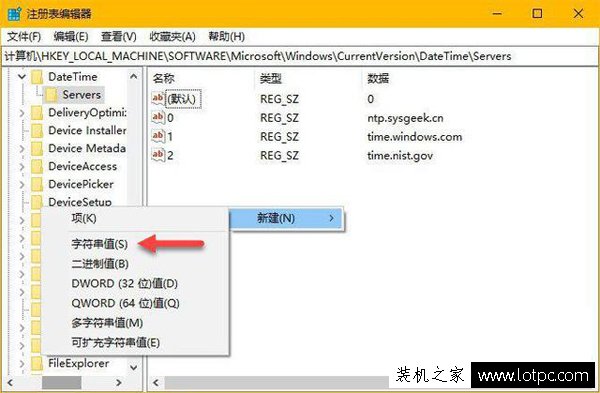
4、「数值名称」的数字代表此条目在「Internet 时间」选项卡「服务器」列表中的排序,「数值数据」填写 NTP 时间服务器地址。
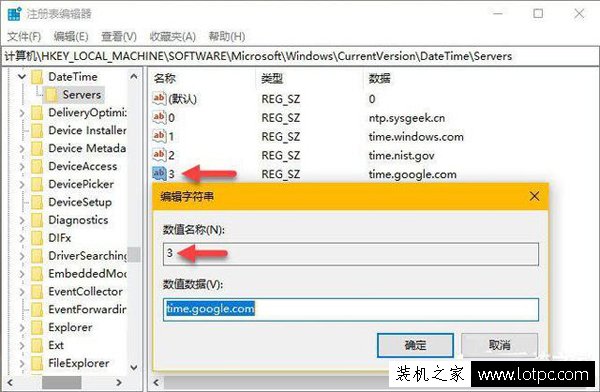
以上就是win10怎么设置时间同步、win10时间同步服务器设置方法,如果您需要手动设置时间服务器,那么建议使用国内的,这样速度上不受限制。希望上面的方法能帮到你,更多win10教程,请关注系统天地网站。










